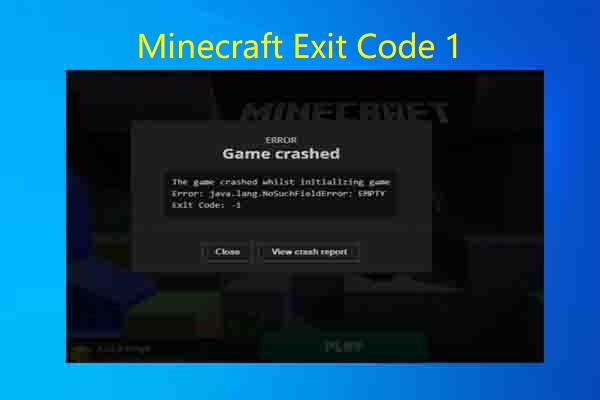
Minecraft, the ever-popular sandbox game, can sometimes throw error codes your way, interrupting your mining and crafting adventures. One such culprit is the infamous “Exit Code 1” error. Fret not, fellow adventurer! This guide will equip you with the knowledge to diagnose and conquer this beast, ensuring a smooth return to your blocky world.
What is Exit Code 1?
Exit Code 1 is a generic error message that simply indicates Minecraft wasn’t able to launch properly. It doesn’t pinpoint the exact reason for the crash, leaving you with a bit of detective work. This error can occur on any platform – PC, Mac, or even mobile devices.
Why Does Exit Code 1 Happen?
The reasons behind Exit Code 1 are varied, but they can be broadly categorized into three main culprits:
Java Woes: Minecraft relies heavily on Java to run. Outdated, corrupted, or incorrectly configured Java can lead to Exit Code 1.
Minecraft Mischief: Issues within Minecraft itself, like conflicting mods, corrupted game files, or outdated installations, can cause the game to crash.
PC Peculiarities: Underlying system issues on your computer, like outdated graphics drivers or software conflicts, might also be to blame.
How to Slay the Exit Code 1 Dragon: Solutions You Can Try
Since the cause of Exit Code 1 can vary, we’ll explore a range of solutions you can attempt, starting with the most common fixes.
1. Revive Your Java
Reinstall Java: This is often the first line of defense. Completely uninstall any existing Java versions and download the latest version from the official Java website. Make sure you download the correct version (32-bit or 64-bit) for your system.
Check Java Path: In your Minecraft Launcher settings, ensure the Java executable path points to the correct location of your newly installed Java.
2. Wrangle Your Minecraft
Update Minecraft: Outdated Minecraft versions can sometimes cause crashes. Check for updates within the Minecraft Launcher itself or on the official Minecraft website.
Manage Mods: Mods add a ton of variety to Minecraft, but incompatible or outdated mods can trigger crashes. Try disabling all mods and launching the game vanilla (without mods) to see if the error persists. If Minecraft launches without mods, re-enable them one by one to identify the culprit. Consider using a mod manager like Forge to streamline mod installation and updates.
Reinstall Minecraft: In some cases, corrupted game files can cause problems. Back up your important worlds and resource packs before reinstalling Minecraft through the official launcher.
3. Tame Your System
Update Graphics Drivers: Outdated graphics drivers can sometimes lead to crashes in games. Head to your graphics card manufacturer’s website (Nvidia, AMD, or Intel) and download the latest drivers for your specific card.
Check for Software Conflicts: Other programs running in the background might interfere with Minecraft. Try temporarily disabling any antivirus software or other resource-intensive applications to see if it resolves the issue.
Allocate More RAM: Minecraft can be a memory hog, especially with mods. In your Minecraft Launcher settings, try allocating more RAM to the game (within your system’s limits).
4. Digging Deeper: Advanced Troubleshooting
If the basic solutions don’t work, here are some additional steps you can try:
Check Minecraft Logs: Minecraft generates log files that might offer clues about the crash. These can be found in your Minecraft folder (usually under .minecraft/logs). Look for error messages within the latest log file.
Run a System Check: Use your operating system’s built-in tools to check for disk errors or system file corruption. This can sometimes resolve underlying system issues causing crashes.
Seek Community Help: The Minecraft community is vast and helpful. If all else fails, consider describing your issue and error messages on the official Minecraft forums or relevant online communities.
Remember, Adventurer: Persistence is Key!
Fixing Exit Code 1 might require some trial and error. Be patient, try the solutions systematically, and don’t hesitate to seek help from the Minecraft community. Remember to document your troubleshooting steps, as this can be valuable information when seeking help online.
FAQs
Q. What is a Minecraft exit code?
An exit code is a number that appears when Minecraft exits unexpectedly. This number acts like a cryptic message, giving you a clue about what caused the crash. By understanding the code, you can troubleshoot the issue and get Minecraft running smoothly again.
Q. Where do I find the exit code?
The location of the exit code depends on how you launched Minecraft. Here are some common scenarios:
Minecraft Launcher: The exit code might be displayed in a popup window after the crash.
Command Prompt/Terminal: If you launched Minecraft through the command line, the exit code will be displayed in the window after the crash.
Game Crash Report: Sometimes, Minecraft generates a crash report that includes the exit code. You can usually find this report in your Minecraft folder.
Q. What do the different exit codes mean?
Unfortunately, Minecraft doesn’t provide a specific meaning for each exit code. However, some common codes have been identified by the community. You can search online for the specific code you encountered, but here are a few general examples:
Exit code 0: This usually indicates a successful exit, which isn’t helpful when you’re experiencing a crash.
Exit code 1: This is a generic error code and could be caused by various issues.
Exit code 137: This code often points to a memory allocation problem.
Exit code -1073740791: This can indicate outdated graphics drivers or problems with Java.
Q.How do I fix a Minecraft exit code error?
Since the exact cause depends on the code, there’s no one-size-fits-all solution. Here are some general troubleshooting steps:
Update your graphics drivers: Outdated drivers can cause crashes. Head to your graphics card manufacturer’s website and download the latest drivers.
Reinstall Java: A corrupted Java installation might be the culprit. Try uninstalling and reinstalling the latest version of Java.
Check for mods: Mods can sometimes cause conflicts. Try launching Minecraft without any mods to see if the issue persists.
Restart your computer: A simple restart can often fix temporary glitches.
Search online: Look for the specific exit code you encountered along with “Minecraft” to find solutions suggested by other players and forums.
Additional Tips:
Keep Minecraft and Java up to date.
Allocate enough memory to Minecraft in the launcher settings.
If you’re using mods, make sure they are compatible with your Minecraft version.
To read more, Click here